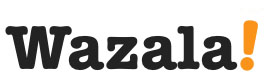Click Play for Installation Instructions
Adding Wazala online store to your Wix site is simple and easy. Wix, allows for a simpler, faster and better way for you to create Flash web content. It plays beautifully with Wazala.
HTML iframe code:
<iframe width="931" height="627" frameborder="0" scrolling="no" src="http://www.wazala.com/widget/? nickname=yourstorenickname&display=embed&ver=1&subifr&ref=http:// yourstorenickname.wazala.com/"></iframe>Step By Step
The following are step by step instructions for adding your Wazala Ecommerce Store to your Wix site.
Step 1: Make sure you have a Wazala Account Setup
If you do not have your Wazala account setup yet, you must sign up. The process is easy and only takes a few minutes. You can always come back and proceed with adding your Wazala Ecommerce Store to your Wix site.
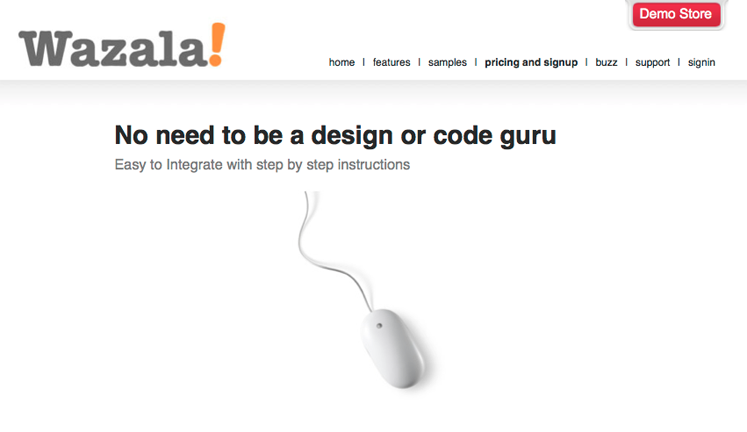
Step 2: Get your Wazala code ready
Wix does have some limitations on adding javascript, but Wazala online store can be added as an HTML iframe embedded into a page. So you can embed your store within a Wix site easily and be up and running in no time. code you need is:
<iframe width="931" height="627" frameborder="0" scrolling="no" src="http://www.wazala.com/widget/?nickname=yourstorenickname&display=embed&ver=1&subifr&ref=http://yourstorenickname.wazala.com/"></iframe>Make sure you change "yourstorenickname" to your store name and yourstorename.wazala.com to your Wazala URL.
Step 3: Log into Wix
Once logged into your Wix account, click on the site you wish to add Wazala to and select Edit.
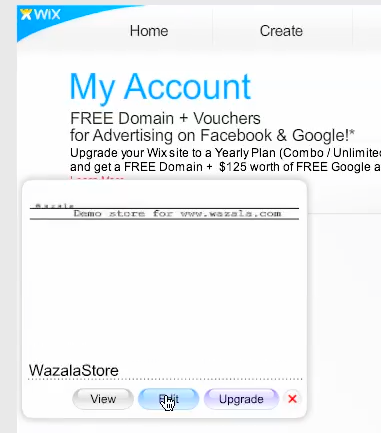
Step 4: Adding the Wazala code to your site
Once in the page layout, click Add, and pick Widgets, then HTML.
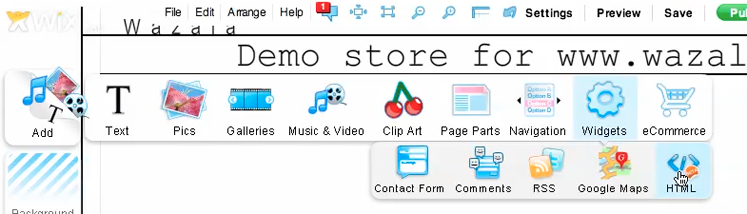
A box will appear. Click on Blank HTML. Click on
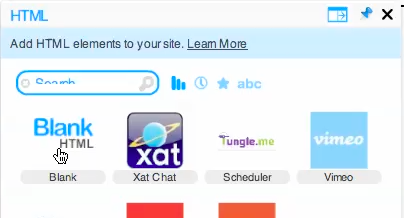
Click on settings to open the edit box.
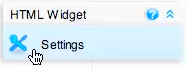
Paste the Wazala HTML code into the dialogue box. Make sure you change the nickname and the Wazala URL.
Change the width and height to 931 and 627
Then click OK.
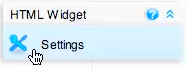
Place it correctly into your page and publish to the web
That's it, you now have the Wazala Online Store on your Wix site!