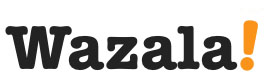Click Play for Installation Instructions
Adding Wazala Online Store to your TypePad site is simple and easy. TypePad allows you to easily design and customize your own blog. It plays beautifully with Wazala.
Step By Step
TThe following are step by step instructions for adding your Wazala Ecommerce Store to your TypePad site.
Step 1: Make sure you have a Wazala Account Setup
If you do not have your Wazala account setup yet, you must sign up. The process is easy and only takes a few minutes. You can always come back and proceed with adding your Wazala Ecommerce Store to your TypePad site.
Step 2: Get your Wazala code ready
Within Wazala, decide on your code options, and copy the code to your clipboard. The Wazala code video explains your options, and directs you step by step.
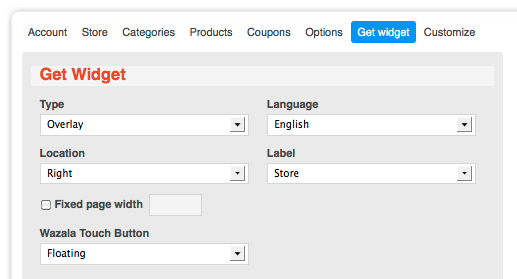
Step 3: Sign into TypePad
Once signed into your TypePad account, click on Design, under Manage My Blog.
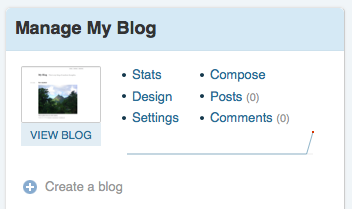
Step 4: Adding the Wazala code to your site
Once in the Design page, click on content.
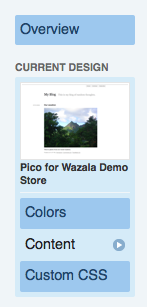
Under Modules, select Embed your own HTML, and click on add this module.
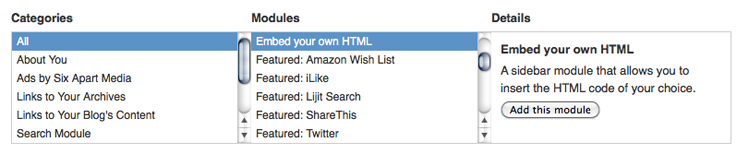
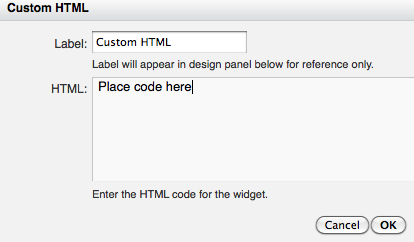
dialogue box will appear. Simply add the code the the dialogue box and click on OK. Then scroll down and click on Save Changes.
That's it, you now have the Wazala Online Store on your TypePad site!