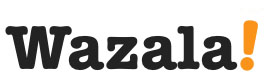Click Play for Installation Instructions
Adding Wazala online store to your Posterous site, is simple and easy. Posterous, allows you to share anything on your own site, with a simple email! It plays beautifully with Wazala.
HTML iframe code:
<iframe width="931" height="627" frameborder="0" scrolling="no" src="http://www.wazala.com/widget/? nickname=yourstorenickname&display=embed&ver=1&subifr&ref=http:// yourstorenickname.wazala.com/"></iframe>Step By Step
The following are step by step instructions for adding your Wazala Ecommerce Store to your Posterous site.
Step 1: Make sure you have a Wazala Account Setup
If you do not have your Wazala account setup yet, you must sign up. The process is easy and only takes a few minutes. You can always come back and proceed with adding your Wazala Ecommerce Store to your Posterous site.
Step 2: Get your Wazala code ready
Posterous does have some limitations on adding JavaScript, but Wazala online store can be added as an HTML iframe embedded into a page. So you can embed your store within a Posterous site easily and be up and running in no time. The code you need is:
<iframe width="931" height="627" frameborder="0" scrolling="no" src="http://www.wazala.com/widget/? nickname=yourstorenickname&display=embed&ver=1&subifr&ref=http:// yourstorenickname.wazala.com/"></iframe>Make sure you change "yourstorenickname" to your store name and yourstorename.wazala.com to your Wazala URL.
Step 3: Log into Posterous
Once logged into your Posterous account, click on My Posterous on the top right corner.

Step 4: Adding the Wazala code to your site
Once in the page layout, click on Customize, from the top of the page. Then Advanced. A dialog box will appear. Paste the Wazala code into the dialog box, in an area that allows for the 931 pixel width of the store and click on Save, I'm done.
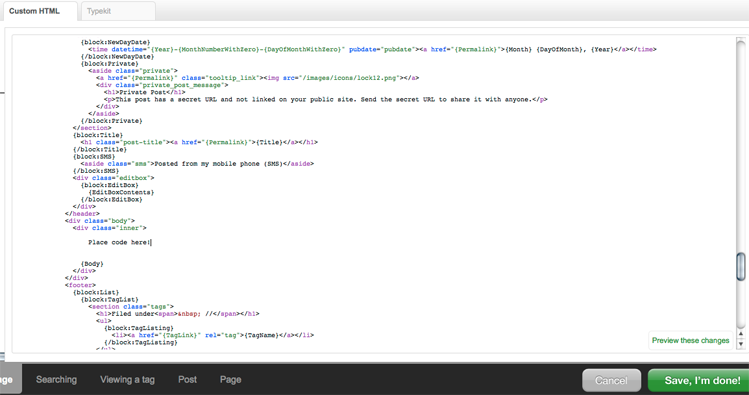
That's it, you now have the Wazala Online Store on your Posterous site!