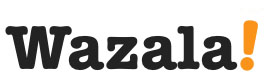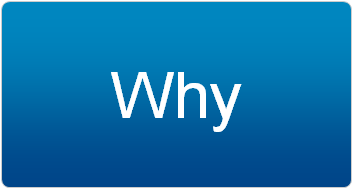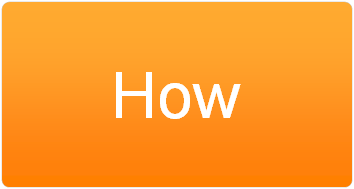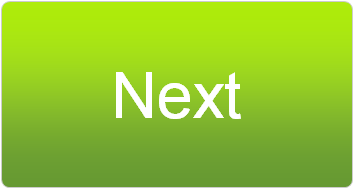Click Play for Installation Instructions
Adding Wazala online store to your Facebook business page, is simple and easy. Facebook, allows you to interact with your fans and followers, selling on Facebook is an added bonus! Facebook plays beautifully with Wazala.
Step By Step
The following are step by step instructions for adding your Wazala Ecommerce Store to your Facebook page.
Step 1: Make sure you have a Wazala Account Setup
If you do not have your Wazala account setup yet, you must sign up. The process is easy and only takes a few minutes. You can always come back and proceed with adding your Wazala Ecommerce Store to your Facebook page.
Step 2: Get your Wazala code ready
Within Wazala, copy the unique store key to your clipboard. The video explains this and directs you step by step. This is all found within your Account tab.

Step 3: Log into Facebook
Within Wazala, click on Facebook App and you'll be directed to Facebook. login in and go to the Wazala Facebook application page.
Step 4: Adding the Wazala code to your page
Once in the Wazala Facebook application page, click on Go to App.

This will direct you to the permission page. Just like any other application on Facebook, Wazala asks for permission. Simply click on Allow.

Next you will need to add it to a page. Facebook will ask you, simply click on Attach Wazala to a Facebook Page.

Next Facebook will confirm the page you wish to add it to. If you admin multiple pages, this is where it will ask you to select the page you wish to add Wazala to.

You will be directed to your page, and you will see the Wazala tab on the left menu. Simply click on the tab.

Your next step is to paste your Wazala Store key. Once you do this, your store will appear.

That's it, you now have the Wazala Online Store on your Facebook page!