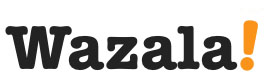Click Play for Installation Instructions
Adding Wazala online store to your WordPress site is simple and easy. WordPress is web software you can use to create a beautiful website or blog. It plays beautifully with Wazala
Step By Step
The following are step by step instructions for adding your Wazala Ecommerce Store to your WordPress site.
Step 1: Make sure you have a Wazala Account Setup
If you do not have your Wazala account setup yet, you must sign up. The process is easy and only takes a few minutes. You can always come back and proceed with adding your Wazala Ecommerce Store to your WordPress site.
Step 2: Log into your own WordPress backend
Once in Dashboard, click on plugins from the left menu and choose add new.
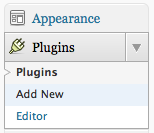
Within the new page, search for Wazala under plugins.
Click on Install Now to add the plugin.
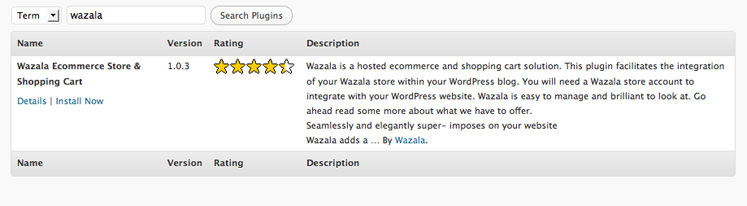
Then simply activate the plugin.
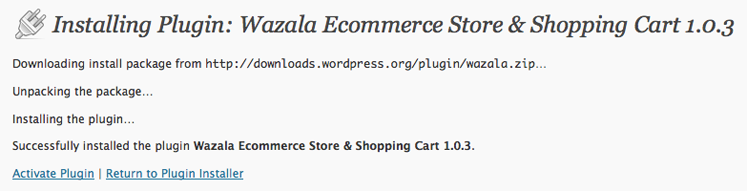
Step 3: Configure your Wazala plugin
One you see it within your plugins, DO NOT click on edit! You will need to go to the plugins menu on the left and you'll notice Wazala configuration. Click on that and you will be directed to configure Wazala.
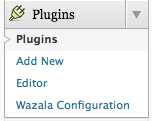
First input your own store name. Next choose the default language of your store. Then
choose the location of the Wazala red button. You have the option of right, left, middle or
hidden. With hidden you need to create your own button. A how to on this is available in
our support pages.
Next there is label. you have the option of store shop or cart, or customize and make it
your own. If you have a fixed page width you can state as well to align the Wazala red
button to your page.
And last but not least the Wazala touch button. This give you the option between
floating or minimized. This is the way your store button looks like when customers visit
your website using their mobile device. Visit wazala.com from your mobile phone to
experience Wazala Touch. It's pretty cool.
You will also notice a custom widget option. Only use this if you know what you are
doing and are sure of your actions.
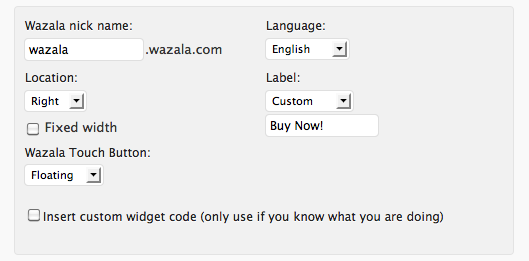
Step 4: Update your actions
Last you need to update your options, click on update options and make sure the widget is enabled.
That's it, you now have the Wazala Online Store on your WordPress site!