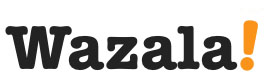Click Play for Installation Instructions
Adding Wazala online store to your Weebly site is simple and easy. Weebly was founded in 2006 with the mission to help people put their information online quickly and easily. It plays beautifully with Wazala.
Step By Step
The following are step by step instructions for adding your Wazala Ecommerce Store to your Weebly site
Step 1: Make sure you have a Wazala Account Setup
If you do not have your Wazala account setup yet, you must sign up. The process is easy and only takes a few minutes. You can always come back and proceed with adding your Wazala Ecommerce Store to your Weebly site.
Step 2: Get your Wazala code ready
Within Wazala, decide on your code options, and copy the code to your clipboard. The Wazala code video explains your options, and directs you step by step.
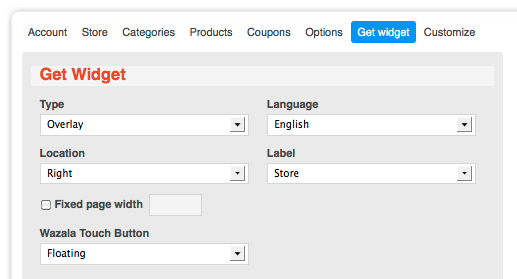
Step 3: Sign into Weebly
Once signed into Weebly, select the site you wish to add the Wazala store to and click on Edit Site.
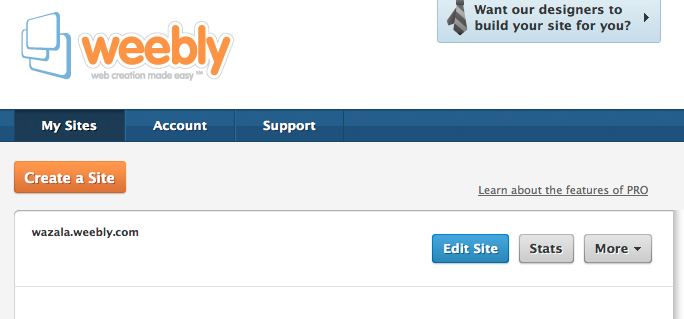
Step 4: Adding the Wazala code to your site
Once in the page layout, drag the Custom HTML icon from the top right to the page area, then click on Click to set custom HTML.
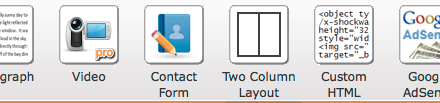
A text box will open up.
Paste the Wazala code into the dialog box.
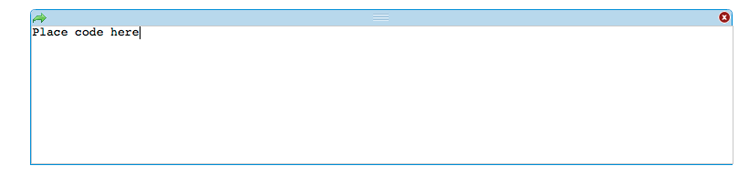
Then publish your site to the web.
That's it, you now have the Wazala Online Store on your Weebly site!